How to create a new project, hit next/previous image to go through slide show. If you do not have the software already, you can get a free 30 day trial here: Automation Organizer Demo 1GB
Getting Started with WindNV2 Software | ||
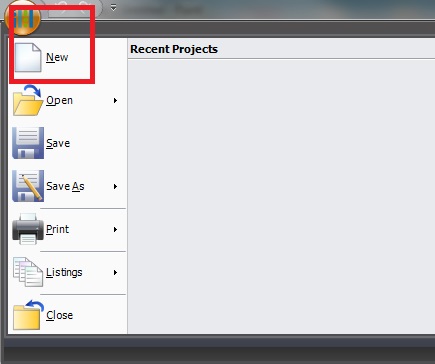
| ||
|
|
| |
Next Image; |
Are you debating whether to get a monochrome or color HMI? Mouse over the image below to see the difference.

There are 32 levels of brightness on the HMI and highest brightness in its class which can help reduce glare issues.

Automation Organizer
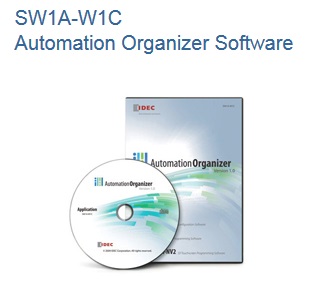
Install
To install Automation Organizer:
1.Insert Automation Organizer Application disk into your CD-Rom drive. Automation Organizer Luancer will run automatically.
2. Select the language to install and click install button. The setup program will run.
3. Follow the step by step procedure prompted by the setup program.
Note: It may take a while to start the setup. Do not start the program more than once. If the setup program does not start, double click on Setup_English.exe located in fscommand folder in the CD-ROM.
UninstallTo uninstall Automation Organizer
1. Click Start button on the Window taskbar and select Control Panel. Control Panel dialog appears.
2. Double click on Add or Remove Programs.
3. Select Automation Organizer from the list and click on Remove button.
4. Click OK on a confirmation message and the uninstallation program will start.
5. Follow the step-by-step procedure prompted by the uninstallation program.