Creating User Accounts
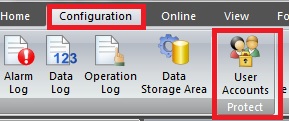 Creating User Accounts
Creating User Accounts
From the Configuration tab, in the Project group, click User Accounts The Security dialog box is displayed
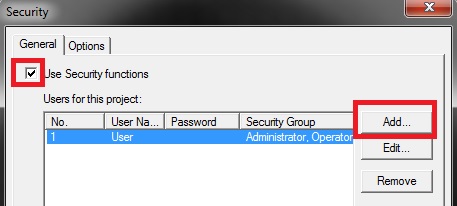 Add New User
Add New User
Select the Use Security functions check box. Click Add and the New User Account dialog box is displayed. Once you have selected Use Security Function you have password protected your project.
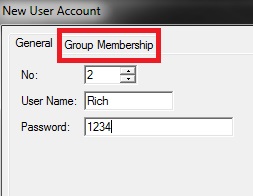 Individual Setting
Individual Setting
Specify the user number from 1 to 15. Enter the User Name up to 8 characters. Enter in Password 4 to 15 characters. Only upper case characters and numbers may be used. Click the Group Membership tab
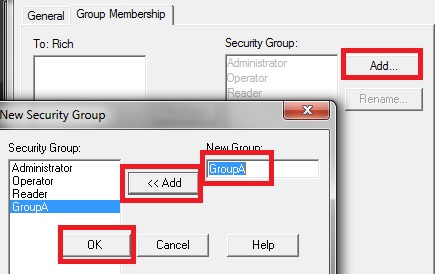 Add Security Group
Add Security Group
ClickAdd ane enter a New Group name up to 15 characters and click Add and OK
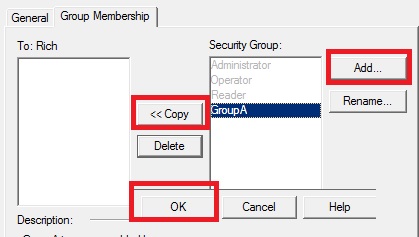 Add Group to User account
Add Group to User account
Select the security group that you created in step 4 and clickCopy and OK
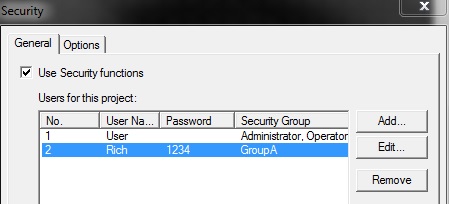 Add Group to User account
Add Group to User account
Repeat steps 2 through 5 to add more users. Click OK to finish
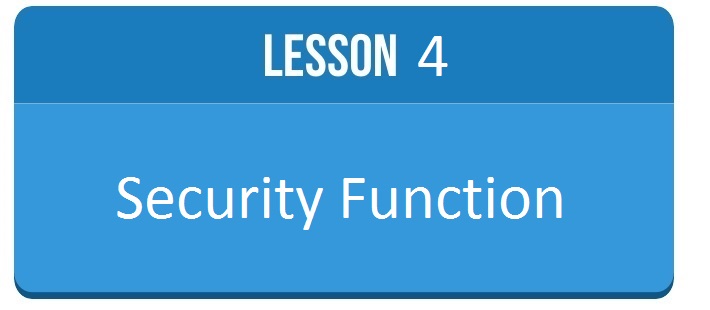
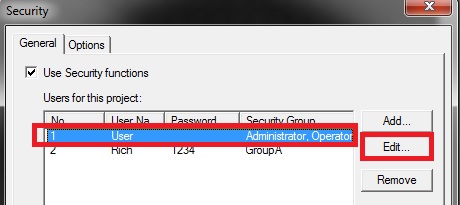 Select User
Select User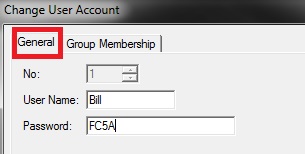 General Tab
General Tab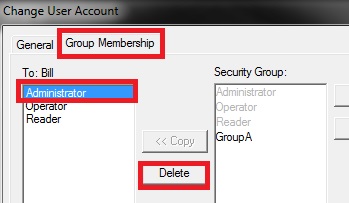 Group Selection
Group Selection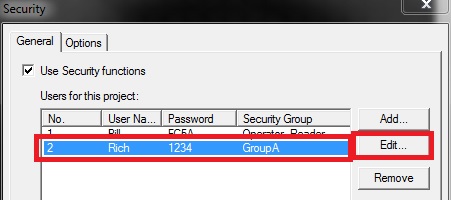 Select New User
Select New User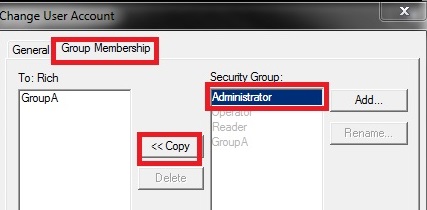 Move Security Group
Move Security Group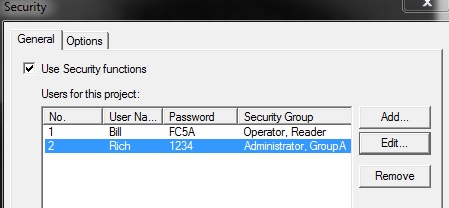 Security Group Overview
Security Group Overview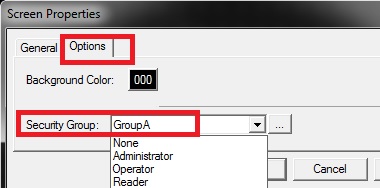 Password Protect Screen
Password Protect Screen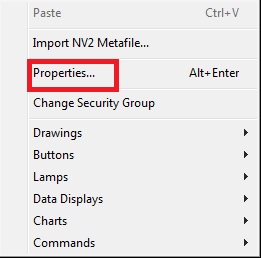 Password Protect Screen
Password Protect Screen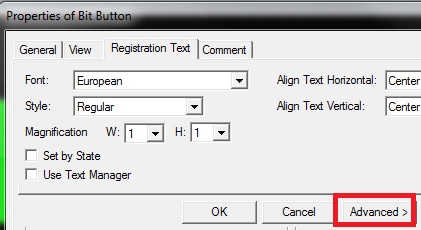 Password protect bit button
Password protect bit button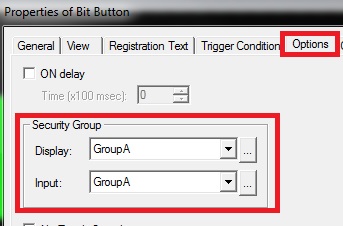 Password Protect Bit Button
Password Protect Bit Button